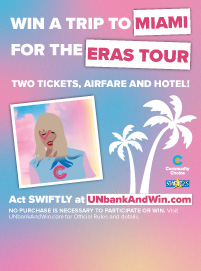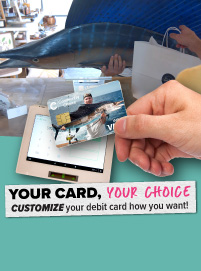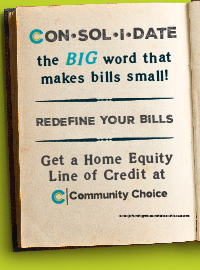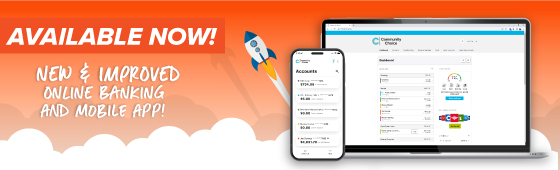Now Introducing Digital Wallet Payments thru Community Choice
Find Out How to Setup Your Digital Wallet
We recently launched digital wallets through Apple Pay, Google Pay, and Samsung Pay! Follow the instructions below to set up your digital wallet for your Community Choice VISA Credit & Debit Cards.
To install your card into your digital wallet:
- You will input your card credentials into your respective Mobile Wallet application.
- The Mobile Wallet will initiate a token request to the VTS (VISA Token Service) token vault.
- VTS performs a card eligibility check with Card Services.
- VTS generates the token and sends it to your device. (Note: This can take up to one (1) hour.)
- The token is now provisions to your devices secure element as a digital account number.
Once you’ve completed the steps to add your card to your digital wallet, now you’re ready to make digital payments with your phone at retailers:
- Wake up your mobile device.
- Open the mobile wallet.
- Select the card you want to use for the transaction.
- Your Face ID, thumbprint, or phone PIN may be required.
- Tap your phone to the NFC terminal.
You can also use your new digital wallet to make in-app payments:
- Select “pay with mobile wallet”. (Not available in all apps.)
- Select the card you want to use for the transaction.
- Your Face ID, thumbprint, or phone PIN may be required.
- Follow the remaining prompts from the app to complete your transaction.
When you pay with your Community Choice cards using your digital wallet, you still get all the same rewards, benefits, and securities.